Are you fascinated by the rich, textured look of embossed embroidery? If you want to try making your own, you’ll need to start by learning how to digitize your designs.
In this guide, we’ll show you step-by-step how to get your designs ready for embossed machine embroidery. We’ll help you pick the right software and show you how to make your designs perfect for embroidery machines.
Let’s dive in and start creating an amazing embossed project together!
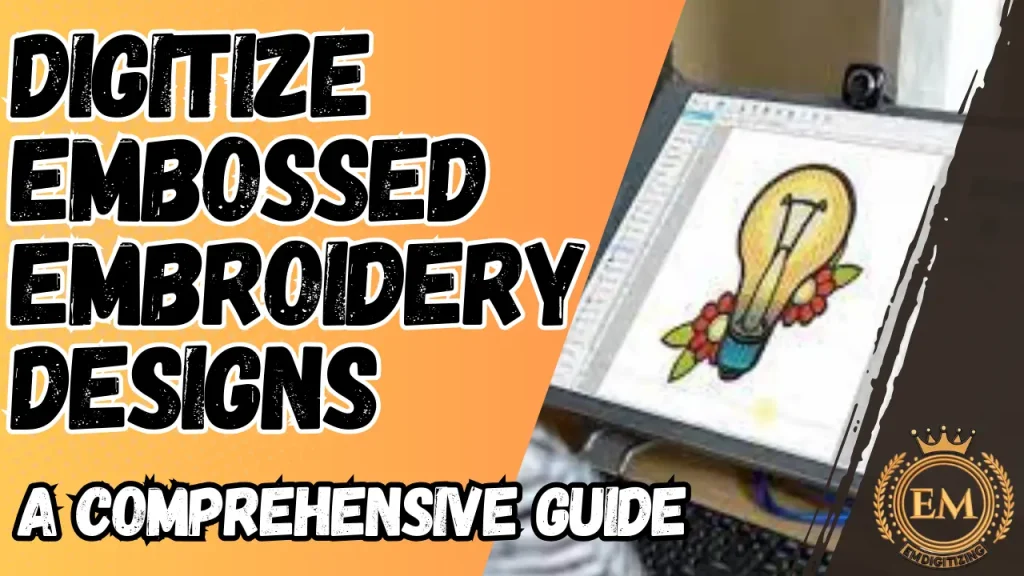
How to Digitize Embossed Embroidery| Detailed Guide
What is Embossed Embroidery?

It is also known as puff embroidery, is a technique that creates a three-dimensional appearance on fabric. This is achieved by stitching tightly packed threads over a base material, often foam, which elevates the design from the surface, giving it a raised, textured effect.
This style is particularly popular in decorative items like monograms on towels, caps, and other fabrics where a touch of elegance and tactile interest is desired.
The embossed effect not only enhances the aesthetic appeal but also adds a unique dimensional feature that differentiates it from traditional flat embroidery.
Software Requirements for Digitizing Embossed Embroidery Designs
To digitize embossed, selecting the right software is crucial as it affects both the design process and the final outcome.
Here are key software requirements and features to look for:
Embroidery Digitizing Software
This type of software allows you to create, edit, and manage embroidery designs specifically. Here are some top options:
- Wilcom: Powerful embroidery digitizing software that allows you to create intricate embossed designs. It offers a wide range of fill patterns and settings to achieve the desired texture and depth1.
- Embird: Another popular choice for embossed embroidery digitizing. It provides user-friendly tools for creating custom fill patterns and adjusting stitch settings to produce the embossed effect.
- BERNINA Embroidery Software V8.1: Features specifically designed for digitizing embossed monograms. It allows you to create a mesh grid of stitches around the letter, leaving the letter itself unstitched to create the puffed-up effect.
- PE-Design 11: It is an advanced embroidery software that supports designing, converting, editing, and scanning embroidery patterns. It offers a range of tools for creating embossed designs, including the ability to specify multiple sewing directions and optimize sewing order.
Graphic Design Software

Before digitizing, you might need to prepare or create your artwork. Software that can handle vector graphics is ideal:
- Adobe Illustrator: Excellent for creating precise and scalable vector graphics that can be exported directly into digitizing software.
- CorelDRAW: Another robust vector graphics editor, known for its ease of use in layout and design, suitable for preparing embroidery designs.
File Compatibility
Ensure the software can export to formats compatible with your embroidery machine (e.g., PES, DST, EXP). This compatibility is crucial for seamless transfer and stitching.
3D Preview and Editing Tools
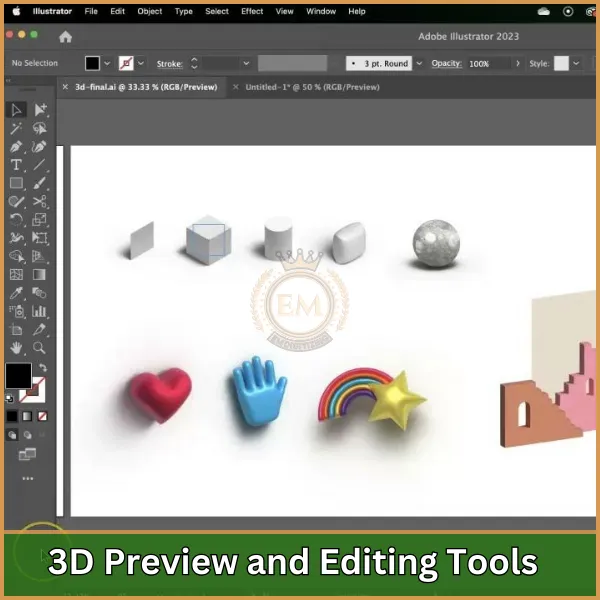
Some advanced digitizing software may offer 3D preview tools that help visualize the embossed effects before the design is physically embroidered.
This feature is particularly useful for adjusting the height and depth of the embossed areas.
Support for Additional Elements
Software should support the inclusion of various elements like borders, text, and other decorative features that complement embossed designs.
To digitize embossed machine embroidery designs, you will need specialized embroidery software that supports advanced features like custom fills and stitch manipulation. Some popular options include:
Digitizing Embossed Embroidery | Step-by-Step Process
To digitize embossed designs using Wilcom software, follow these detailed steps:
1. Setting Up Your Design
- Open Wilcom Embroidery Studio: Start by launching the software and create a new file.
- Import Your Artwork: Import the artwork or logo you want to emboss (You can also use embossed embroidery designs free from Google). You can use vector files for cleaner results or bitmap images if you are tracing by hand within the software.
Remember: If you don’t have vector files ready, We can help! We convert any design into high-quality vector formats that are perfect for embossed machine embroidery.
2. Create the Base Layer
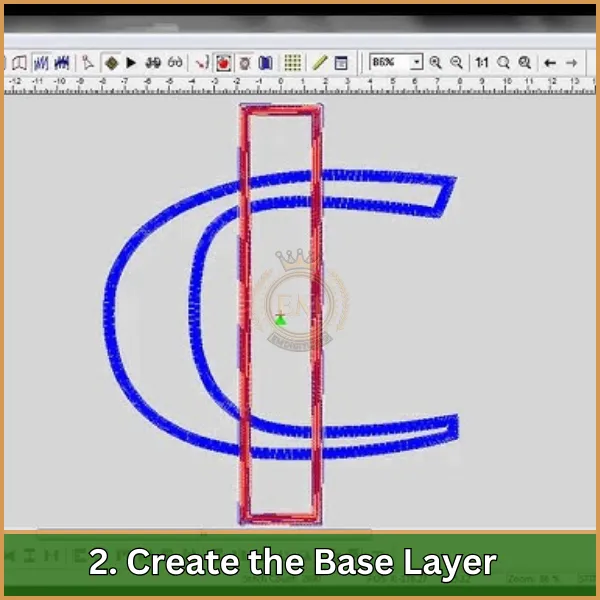
- Draw Sections: Use the drawing tools to create the sections where you want the embossing effect. It’s important to accurately trace the areas that will be raised.
- Input Settings: Choose a flat fill stitch for the base layer. This layer will serve as the foundation upon which the foam will be placed.
3. Add the Embossed Effect
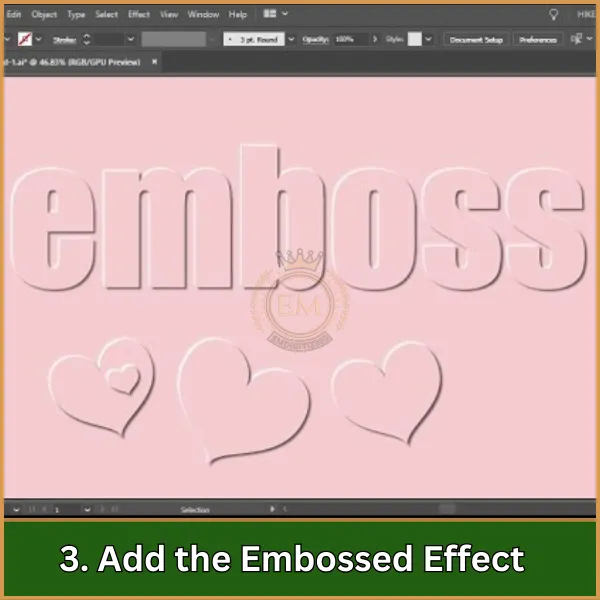
- Layering: Place a new layer on top of the base layer where the embossing effect will appear. This is where you’ll add the foam.
- Stitch Type: Select a raised satin stitch or a similar option designed for embossing. Adjust the density and pull compensation settings to accommodate the thickness of the foam.
- Foam Placement: Digitize the placement line for the foam. This tells the embroidery machine where to position the foam before stitching over it.
4. Digitize the Border
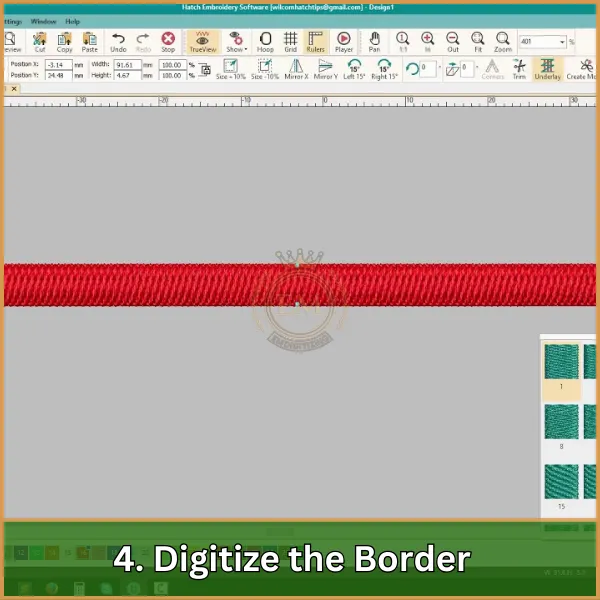
- Border Stitch: After the raised areas are designed, add a border stitch around the embossed sections. This helps to secure the foam and define the edges of the design clearly.
- Settings: Use a dense zigzag or satin border to ensure the foam is fully covered and the edges are neat.
5. Final Adjustments
- Thread Tension and Stitch Length: Adjust the thread tension and stitch length to ensure that the stitches cover the foam completely without cutting through it.
- Pathing: Plan the stitching path carefully to minimize jump stitches and ensure a clean finish.
6. Simulate and Review
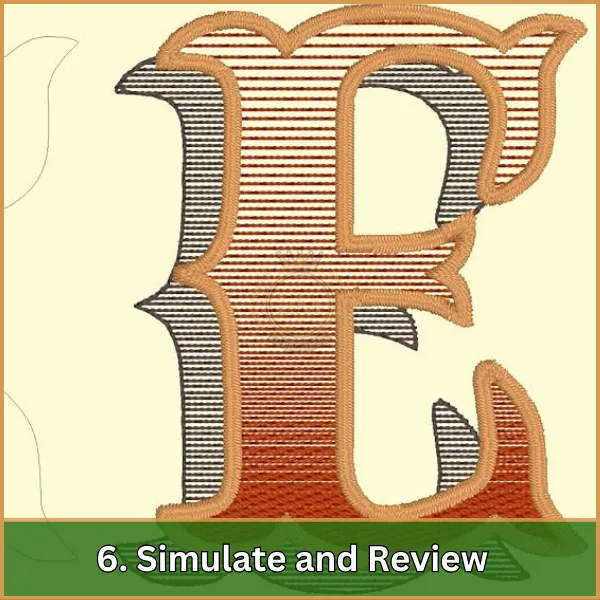
- 3D Preview: Use Wilcom’s 3D preview feature to see how your design will look when embroidered. Check for any areas where foam might show through or where adjustments might be needed.
- Adjust as Necessary: Make any necessary adjustments to the stitch type, density, or element placement based on the simulation.
7. Output the Design
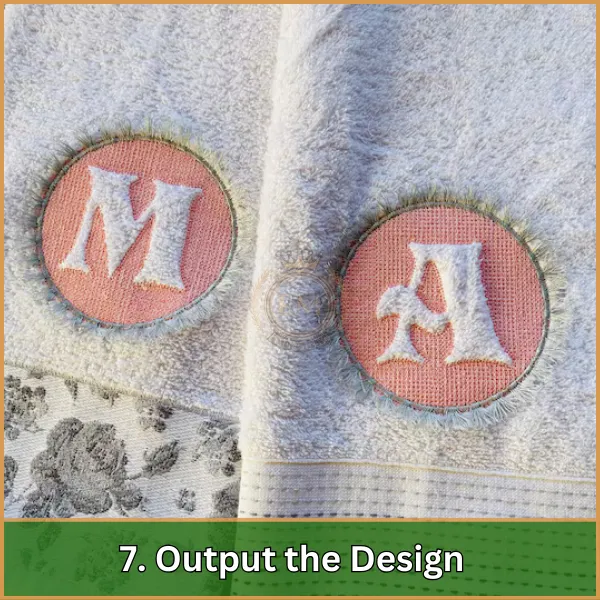
- Save the File: Save your design in a format compatible with your embroidery machine.
- Transfer to Machine: Transfer the design file to your embroidery machine, ready for embroidery.
Conclusion: Now Start the Embossed Embroidery Process!
With this comprehensive guide, you now have a solid understanding of how to digitize designs for embossed machine embroidery. Now, that you’re ready to start digitizing your designs, you can begin experimenting with the embossing techniques.
However, if you find the process of digitizing challenging or investing in software too costly, there’s no need to worry.
At EMdigitizing, we offer embroidery digitizing services at affordable rates. We provide high-quality, embossed design digitizing tailored to your specific requirements with a fast turnaround time.
Moreover, for your first order, we’re excited to offer a 50% discount! So don’t hesitate—reach out to us and let us help you bring your embossed embroidery projects to life with professionalism and ease.
FAQs
It is a technique that creates a raised, textured design on fabric by stitching around a design area, making the design itself appear lower than the surrounding stitches, thus giving an embossed look.
To emboss towels, first, choose a dense, raised design and stabilizer appropriate for towel fabric. Then, hoop the towel with a water-soluble topping to ensure stitches sit on top of the towel’s pile, embroider the design, and finally, remove the stabilizer and topping according to product instructions.
