If you’re new to vector art conversions, understanding the terms and tools can feel overwhelming. But don’t worry! This guide is here to make things simple and clear for you. From learning about anti-aliasing to mastering zooming and scaling, this glossary covers everything you need to know.
Whether you’re working on logos, illustrations, or any other scalable designs, these terms will help you navigate the world of vector art with confidence. Let’s dive into this A to Z glossary of vector conversion guide and explore the essential concepts that will make your vector design journey easier and more enjoyable!
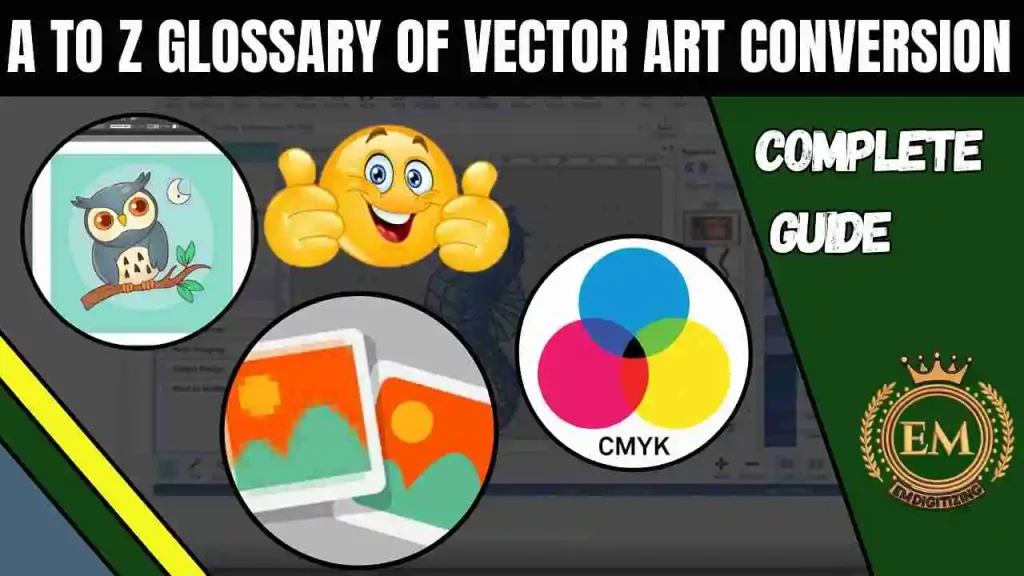
A to Z Glossary of Vector Art Conversion Complete Guide
What is Vector Art?
Vector art is a form of digital graphic design that uses mathematical equations to create images, as opposed to using pixels like in raster images. It consists of lines, curves, and shapes that are defined by their geometric properties, enabling the artwork to be infinitely scalable without losing quality.
This means vector art maintains its crispness and clarity whether it’s displayed on a small business card or a massive billboard. Common formats for vector art include SVG, AI, and EPS, making it a preferred choice for logos, illustrations, and designs requiring high precision.
A to Z Glossary of Vector Art Conversion Terms
This vector art glossary provides a comprehensive list of terms from A to Z, helping you understand the vector editing tools and concepts essential for creating and working with vector designs.
- A: Anti-aliasing
- B: Bitmap vs. Vector
- C: Curves
- D: DPI
- E: EPS Files
- F: Fill and Stroke
- G: Gradient
- H: High-Resolution Images
- I: Image Tracing
- J: JPEG vs. SVG
- K: Keyline
- L: Layers
- M: Mesh Tool
- N: Nodes and Paths
- O: Outlines
- P: Paths and Points
- Q: Quality Control
- R: Rasterization
- S: SVG Files
- T: Typography
- U: Units
- V: Vectorization Techniques
- W: WMF Files
- X: X-Height
- Y: Y-Axis
- Z: Zooming and Scaling
1. A: Anti-aliasing
Anti-aliasing is a technique that smooths jagged edges in digital images by blending the colors of pixels along the edges. This creates a polished and professional appearance, especially in vector art, where sharp edges can sometimes appear rough at low resolutions.
2. B: Bitmap vs. Vector
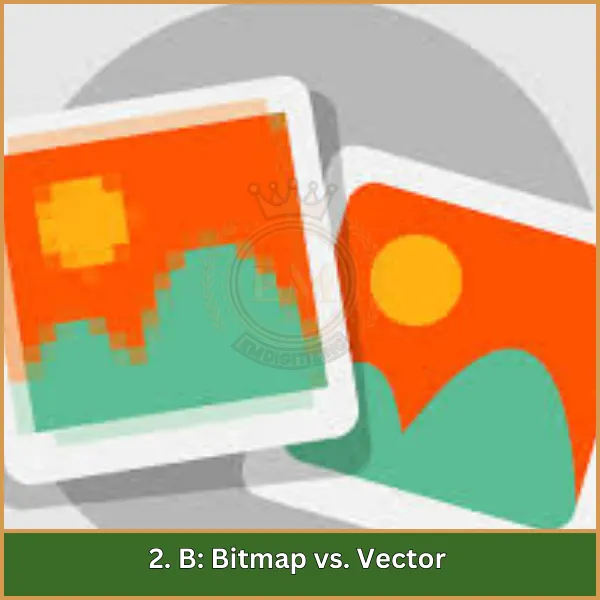
Bitmap graphics consist of individual pixels arranged in a grid, with each pixel representing a specific color or shade. While they are excellent for detailed images like photographs, they lose clarity and become pixelated when resized, as their resolution is fixed.
In contrast, vector graphics are created using mathematical equations to define shapes, lines, and curves. This allows them to be scaled infinitely without losing quality, making them perfect for designs like logos, icons, and illustrations that need flexibility and precision.
3. C: Curves
Curves in vector art are smooth, scalable lines created using mathematical functions like Bezier curves. They allow designers to craft intricate and precise shapes that can be adjusted without losing quality.
4. D: DPI (Dots Per Inch)
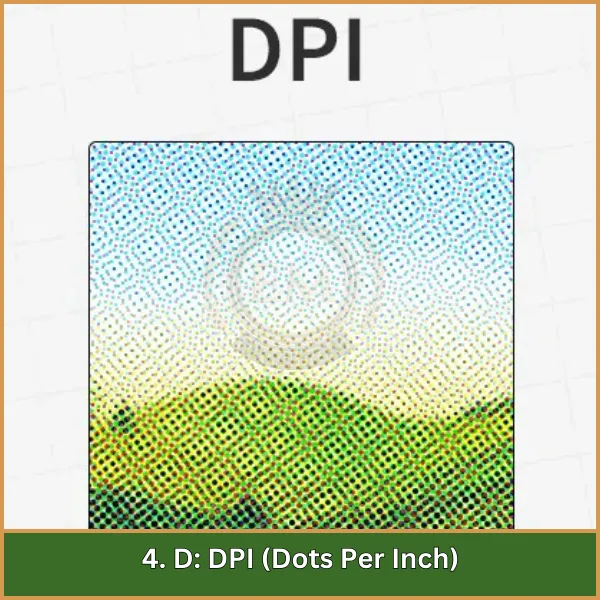
DPI (Dots Per Inch) measures the number of ink dots printed in one inch of a design. It determines the resolution of a printed image, directly impacting its sharpness and detail.
- Low DPI (72 DPI): Works well for digital displays but results in poor-quality prints with visible pixelation.
- High DPI (300 DPI or more): Ensures professional-grade prints with fine details and smooth edges, making it ideal for brochures, posters, and photos.
Higher DPI values create more detailed and polished prints, making DPI a critical factor in achieving quality results in print design.
5. E: EPS Files
Encapsulated PostScript (EPS) is a versatile file format for storing vector graphics. It’s widely used in printing and design because it ensures compatibility across different software and platforms.
6. F: Fill and Stroke
Fill refers to the interior color or pattern of a shape, while stroke defines the outline or border. These elements can be customized independently, offering flexibility in creating diverse and visually appealing designs.
7. G: Gradient
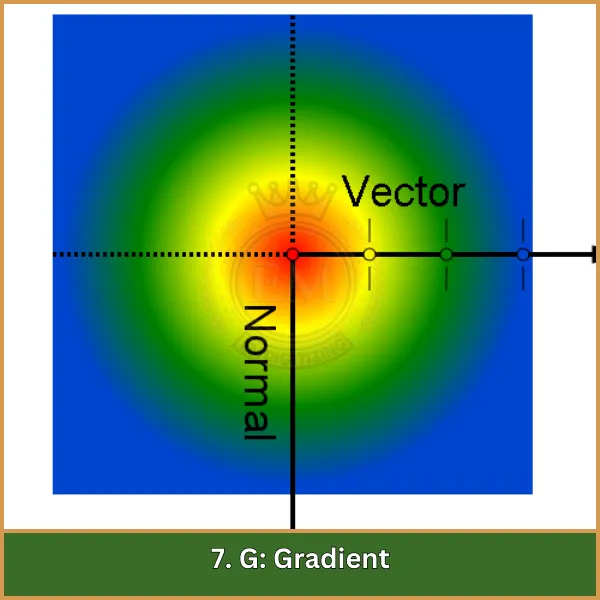
A gradient is a smooth transition between two or more colors, often used to create depth, dimension, and visual appeal in vector designs. Gradients can be linear, transitioning colors along a straight line, or radial, where colors blend outward from a central point.
They are commonly applied to shapes, text, or backgrounds, offering endless creative possibilities for dynamic and modern designs. Gradients help make artwork visually engaging and add a professional touch to digital and print projects.
8. H: High-Resolution Images
High-resolution images have a high pixel density, offering greater clarity and detail. While vector graphics are resolution-independent, high-resolution raster images are essential for applications requiring fine detail.
9. I: Image Tracing
Image tracing involves converting raster images into vector graphics by identifying shapes, lines, and paths. This allows designers to recreate detailed artwork in a scalable and editable format.
10. J: JPEG vs. SVG
JPEG is a raster format with lossy compression, suitable for photographs but not scalable. SVG is a vector format that maintains quality regardless of size, making it ideal for logos and web graphics.
11. K: Keyline
A keyline is a guide in design layouts that indicates the placement of elements. It ensures consistency in alignment and spacing, helping maintain a clean and professional design.
12. L: Layers
Layers organize elements in a design file, allowing designers to separate and manage text, shapes, and images independently. This streamlines the editing process and enhances efficiency.
13. M: Mesh Tool
The mesh tool enables the creation of complex gradients by defining points on an object. It provides smooth transitions and intricate shading, adding realism and depth to vector artwork.
14. N: Nodes and Paths
Nodes are points that define the structure of vector graphics, and paths are the lines connecting these nodes. Together, they form shapes and designs that can be edited with precision.
15. O: Outlines
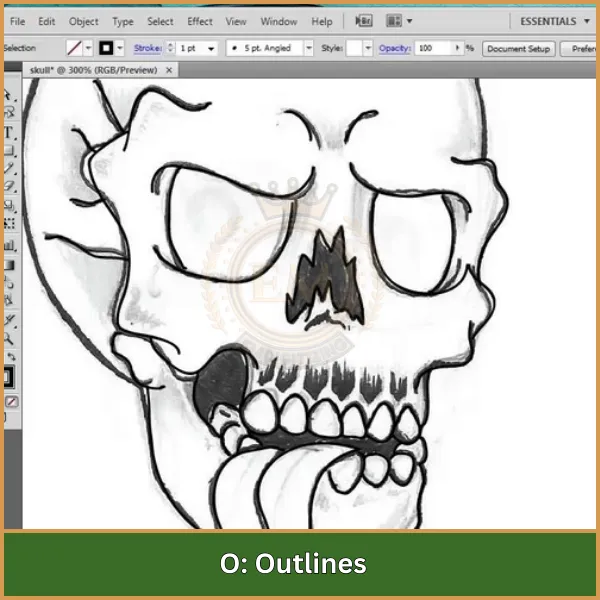
Outlines are the edges or borders of vector shapes, created using stroke properties. These strokes can be customized to change their thickness, style (solid, dashed, dotted), and color, making them a versatile tool for enhancing the visual appeal of a design.
Outlines help define the boundaries of shapes, improve clarity, and create emphasis within a composition. They are often used to separate elements, add contrast, or give a bold, polished look to vector artwork.
Adjusting outlines can significantly impact the overall design, making them an essential aspect of vector graphics.
16. P: Paths and Points
Paths are continuous lines or curves in vector art, while points (or nodes) are the locations along these paths. These elements provide the structural framework for creating and manipulating designs.
17. Q: Quality Control
Quality control ensures vector designs meet standards for resolution, color accuracy, and visual appeal. This step is crucial before finalizing designs for printing or digital use.
18. R: Rasterization
Rasterization converts vector graphics into raster images made up of pixels. This process is useful for web use but can result in quality loss if the image is resized.
19. S: SVG Files
SVG vector file formats are XML-based and represent scalable vector graphics. They maintain quality at any size and support interactivity and animation, making them ideal for web and digital applications.
20. T: Typography in Vector Art
Typography in vector art involves styling and arranging text to complement visual elements. Designers can manipulate fonts, sizes, and alignments to create unique and impactful text layouts.
21. U: Units of Measurement
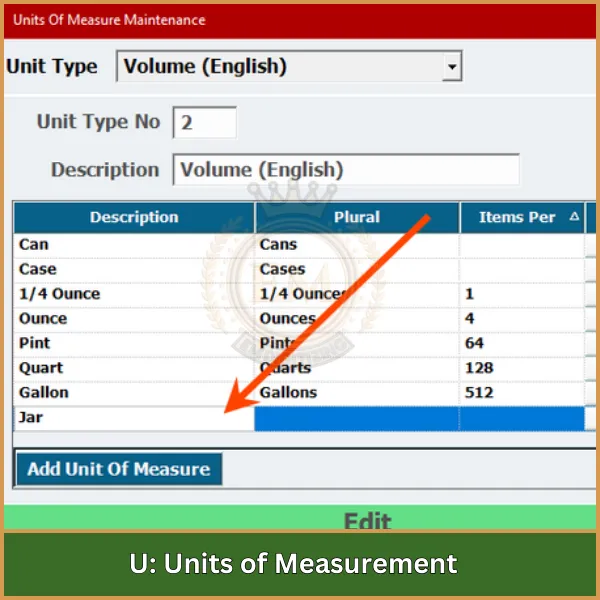
Units of measurement such as pixels, inches, millimeters, or points are used in vector design to define the dimensions of shapes, text, and other elements. Each unit serves specific purposes:
- Pixels: Ideal for digital designs like web graphics.
- Inches/Millimeters: Commonly used for print materials to ensure compatibility with physical dimensions.
- Points: Primarily used for typography to measure font size and spacing.
Choosing the correct unit based on the project requirements ensures precision, consistency, and compatibility with the final output, whether digital or printed. Accurate measurement is essential for achieving professional results.
22. V: Vectorization Techniques
Vectorization techniques convert raster images into vector formats using methods like image tracing or manual recreation. This process makes images scalable and editable.
23. W: WMF Files (Windows Metafile)
WMF files store both vector and bitmap data, allowing compatibility with Windows systems. However, they may face limitations when used with non-Windows software.
24. X: X-Height in Typography
X-height refers to the height of lowercase letters, particularly the letter “x.” It affects readability and contributes to the overall balance of typography in designs.
25. Y: Y-Axis in Design
The Y-axis represents the vertical dimension in design layouts. Proper alignment along the Y-axis is essential for creating balanced and visually appealing compositions.
26. Z: Zooming and Scaling
Zooming magnifies or reduces the view of an image, allowing designers to focus on details or see the overall composition. Scaling adjusts an object’s size while maintaining its proportions, a core advantage of vector graphics.
Final Thoughts
Understanding vector art conversion is the first step to creating high-quality, scalable designs. This A to Z glossary equips you with the knowledge to take your skills to the next level.
At EMDigitizing, we’re here to make vector art services simple, fast, and affordable for you. We guarantee top-notch quality, quick turnaround times, and even offer a preview option to ensure your satisfaction. Plus, if you’re a new customer, you’ll enjoy an exclusive 50% discount on your first order!
Don’t wait—transform your designs with our professional vector art services today. Contact EMDigitizing now and let’s get started!
FAQs
It means changing a pixel-based image into a vector graphic made of lines and shapes. This makes the design scalable, ensuring it looks perfect no matter the size.
Formats like AI, SVG, EPS, and PDF are commonly used for vector designs. These files retain quality and are easy to edit or share for different projects.
Tools like Adobe Illustrator, CorelDRAW, and free options like Inkscape are often used to convert images into vector graphics. They provide flexibility and accuracy for high-quality designs.
