Creating an outline embroidery design is a rewarding process that brings a unique, polished look to your embroidery projects. Outline designs emphasize the edges, making details clear and crisp. If you’re new to digitizing, don’t worry!
This guide will walk you through each step, from choosing the right tools to fine-tuning your final design. With a bit of practice, you’ll be able to transform any image into a clean and professional outline design.
Ready to get started? Let’s dive in!
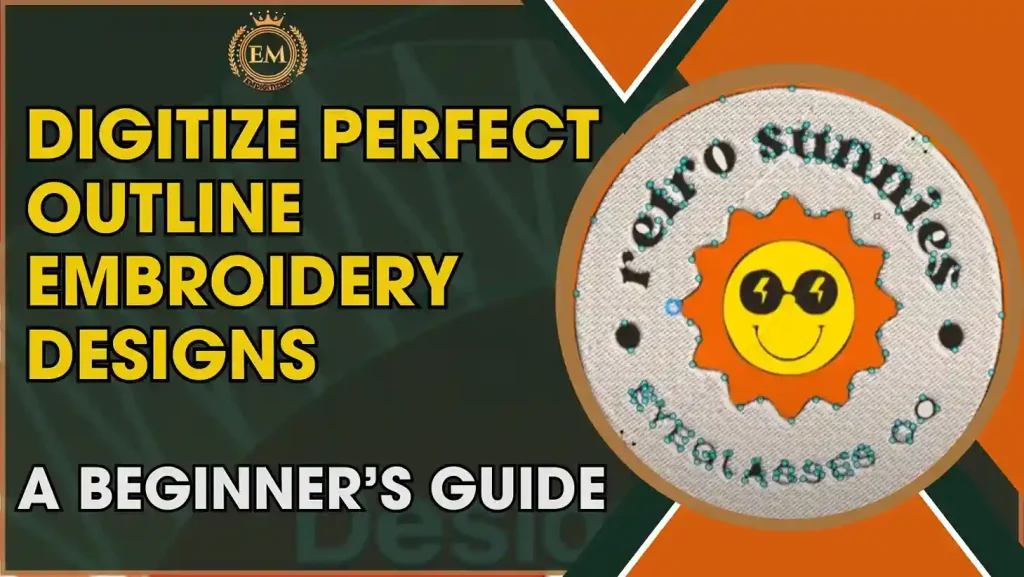
Digitize Perfect Outline Embroidery Designs: A Beginner’s Guide
Best Software for Digitizing Outline Embroidery Designs
If you want to create neat and clear outline designs, here are the three best software options:
- Wilcom Embroidery Studio
- Brother PE-Design
- Embird Studio
These software programs offer tools to make outline digitizing easy and high quality.
1. Wilcom Embroidery Studio
Wilcom Embroidery Studio is a professional software known for its advanced tools, making it one of the best for embroidery outline stitch designs. It offers precise control over stitch length, density, and placement, helping you create smooth, clean lines. With built-in tools specifically designed for outlines, Wilcom ensures that each outline stitch is sharp and consistent, making it popular among professional digitizers.
2. Brother PE-Design
Brother PE-Design is easy to use and provides robust features for beginners and professionals alike. It allows for quick setup and smooth editing of outline embroidery designs, making it easy to create quality designs. The software’s intuitive interface and various stitch options are ideal for achieving detailed outlines, making it an excellent choice for anyone looking to create high-quality designs with minimal hassle.
3. Embird Studio
Embird Studio is versatile software that offers flexibility in designing outline stitches. Its vector-based approach helps you create accurate and scalable designs, which is particularly useful for outline stitch embroidery. The program also includes a wide range of outline-specific tools, allowing you to adjust and fine-tune every detail, ensuring a professional finish every time.
How to Digitize Outline Embroidery Design | Step-by-Step
Here’s a step-by-step guide to creating an outline machine embroidery design in Wilcom Embroidery Studio.
1. Open Your Image in Wilcom
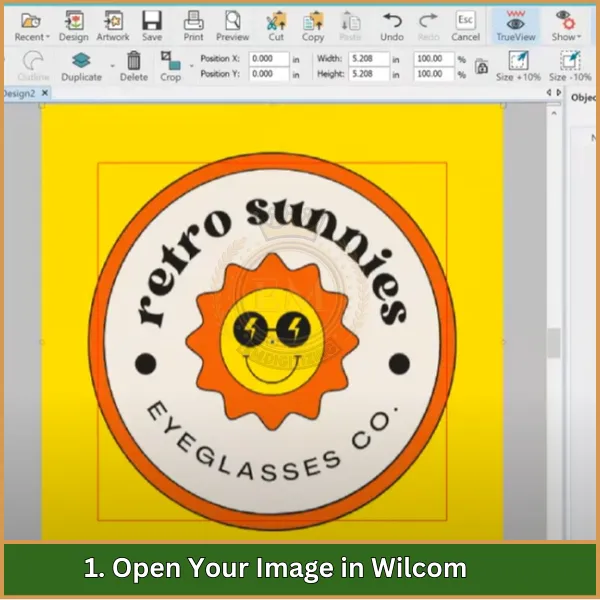
Start by opening the image you want to digitize. Go to File > Import and select your image. This will serve as the base for your outline design.
2. Set Up Your Workspace
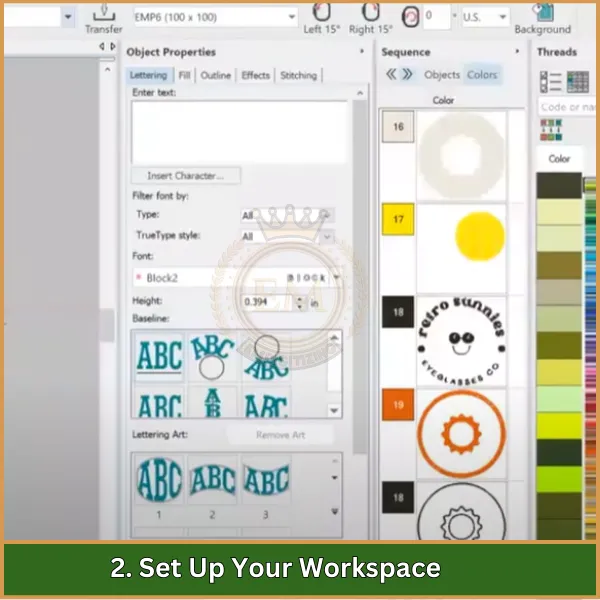
Adjust the workspace settings to match your design needs. Set the hoop size, fabric type, and other options to ensure your outline fits well within the embroidery area.
3. Select the Outline Tool
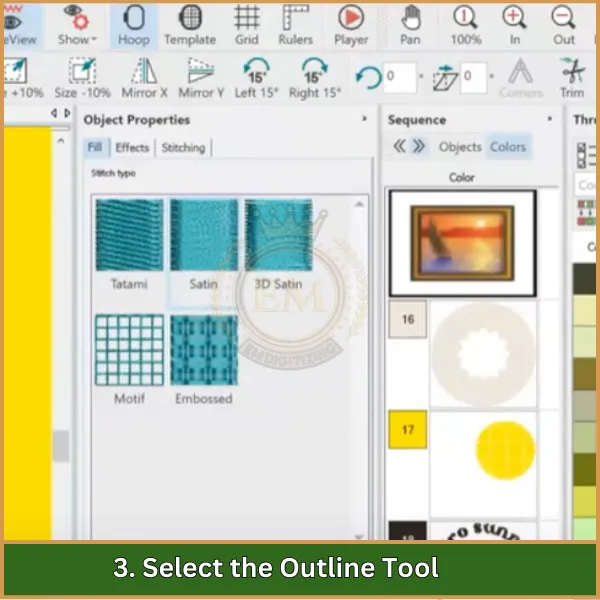
Choose the Outline Tool from the toolbar. This tool is specifically for creating clean and continuous outline stitches, ideal for outline digitize designs.
4. Trace the Outline
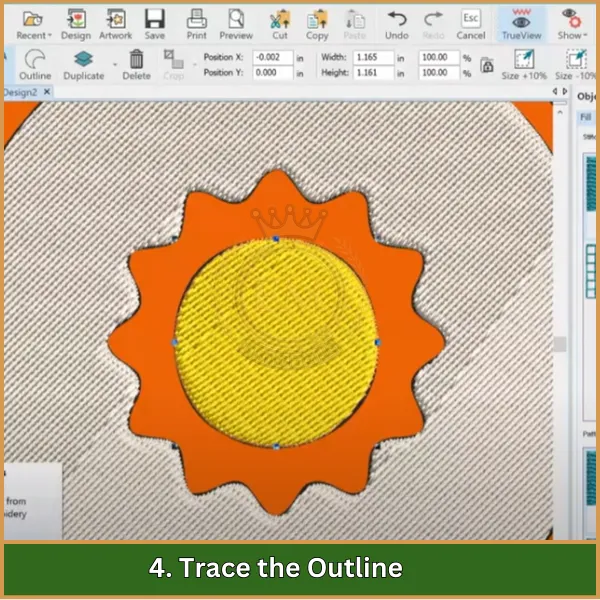
Using the Outline Tool, trace along the edges of your image. Be careful to follow the contours smoothly, as this will impact the final stitch quality.
5. Adjust Stitch Settings
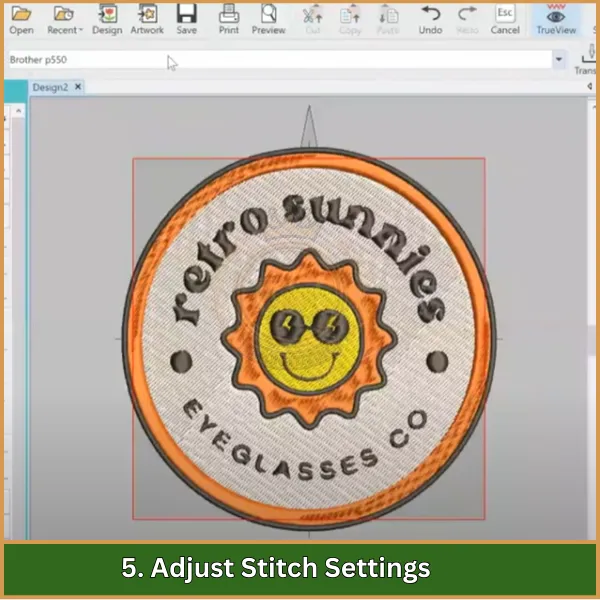
Set the stitch type, length, and density for the outline. For outline embroidery, a running stitch or satin stitch usually works best. Adjust these settings to get the desired thickness and style.
6. Fine-Tune the Outline
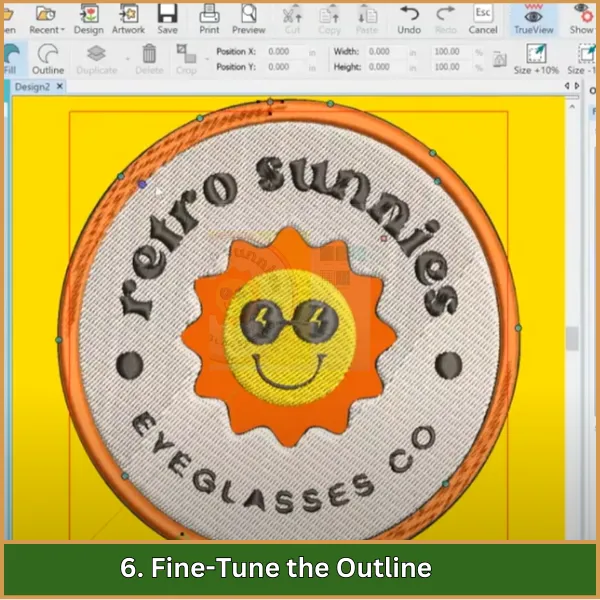
Zoom in to check for any gaps or uneven lines. Make adjustments as needed by selecting points along the outline and refining the shape.
7. Preview and Save the Design
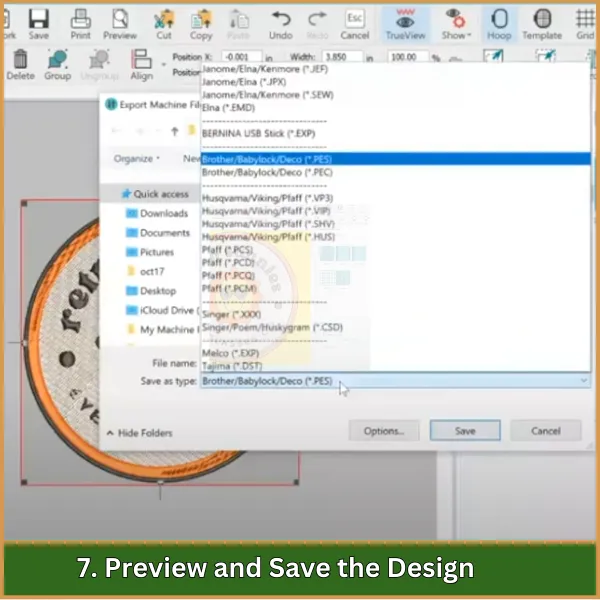
Use the Preview function to check how the design will look when stitched. Once satisfied, save your work in the desired file format, like DST, for embroidery machines.
Essential Techniques for Perfecting Outline Digitizing
Here are some key techniques to ensure your embroidery outline stitch designs turn out clean and professional.
- Maintain Consistent Direction: Digitize from one end to another (like left to right or bottom to top) to reduce unnecessary trims and keep the outline cohesive.
- Sequence Strategically: Decide the stitching order upfront to minimize trims and travel stitches, ensuring a smooth workflow.
- Perfect with the Reshape Tool: Tap the ‘H’ key to access the Reshape Tool, allowing you to fine-tune the outline and achieve precise placement.
- Choose the Right Tools: For outline embroidery design, use the Single Run Outline Tool, and for satin objects, go with the Column A Tool to achieve crisp, defined edges.
- Organize with the Color-Object List: Keep your design sequence organized and easily adjustable by tracking each part through the Color-Object List.
- Adjust Stitch Settings Thoughtfully: Tailor stitch length and density to the fabric type, optimizing both appearance and durability.
- Travel Efficiently: Use Single Run stitches to move beneath other objects, avoiding extra trims and creating a seamless design.
- Smooth Outlines Matter: Focus on creating smooth, uninterrupted lines and curves for a refined and professional look.
Conclusion
To wrap up, digitizing your outline embroidery design is a great way to achieve crisp, professional results. With practice, you can master the process, but if you’d rather focus on your craft, EMDigitizing has you covered!
We offer affordable, high-quality digitizing services with guaranteed fast turnaround times to keep your projects on track. Plus, we provide a preview option so you can see your design before it’s finalized.
And here’s a bonus: if this is your first order with us, you’ll receive a 50% discount. Let EMdigitizing handle the details so you can enjoy flawless embroidery every time!
FAQs
Use software like Wilcom, Hatch, or Brother’s PE-Design, which are popular for their robust features and user-friendly interfaces, ideal for digitizing outline stitches.
Begin by importing your design into the software, then trace the outlines using the pen tool, adjusting the stitch type to running or backstitch for clean, precise lines.
Simple, clear outlines such as those found in logos, text, and simple shapes are best for digitizing, ensuring clean and sharp stitching results.
An ideal stitch length for outline stitches is typically between 2 to 3 millimeters, providing a balance between smoothness and detail.
