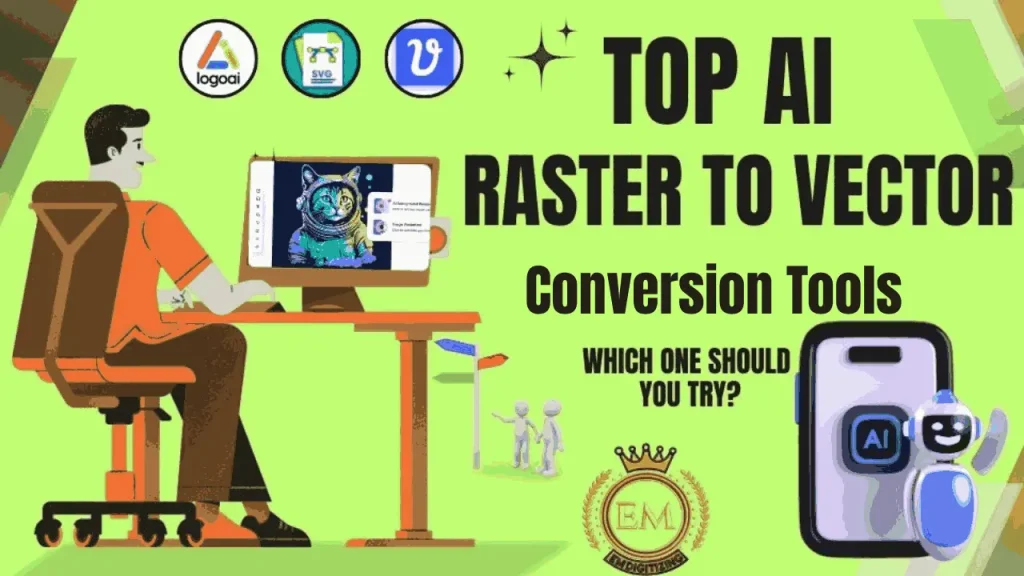
Fai le tue immagini sfocate quando si ingrandano o le stampi? Ciò accade perché le immagini raster sono fatte di piccoli pixel. Gli strumenti di conversione da raster ai vettori possono risolvere questo problema trasformando le immagini a base di pixel in taglienti, Grafica vettoriale di alta qualità.
Questi strumenti intelligenti utilizzano l'intelligenza artificiale per creare linee fluide e bordi puliti, rendendoli fantastici per la stampa, ricamo, e lavori di progettazione. Ma con così tanti Strumenti di vettorializzazione delle immagini AI disponibile, Scegliere quello giusto può essere complicato.
In questo articolo, Esamineremo il Top AI Raster to Vector Tools, Confronta le loro caratteristiche, e aiutarti a trovare quello perfetto. Cominciamo!
Top AI Raster a Strumenti di conversione vettoriale - quale dovresti provare?
Differenza tra immagini raster e vettoriali
Caratteristica | Immagini raster (Bitmap) | Immagini vettoriali |
Definizione | Composto da pixel (piccoli quadrati di colore). | Fatto di percorsi, curve, e formule matematiche. |
Scalabilità | Perde qualità quando si ridimensiona (si verifica la pixelation). | Può essere ridimensionato infinitamente senza perdita di qualità. |
Risoluzione | Risoluzione fissa (misurato in DPI o PPI). | Indipendente dalla risoluzione (non influenzato da DPI). |
Formati di file | JPEG, PNG, BMP, GIF, Tiff, PSD. | SVG, AI, EPS, PDF, DXF. |
Meglio usato per | Fotografie, Dipinti digitali, grafica web. | Loghi, illustrazioni, tipografia, Disegni CAD. |
Software di modifica | Adobe Photoshop, Gimp, Corel Painter. | Adobe Illustrator, CorelDRAW, Inkscape. |
Dimensione del file | Dimensioni del file più grandi per alta risoluzione. | Dimensioni del file più piccole per grafica complessa. |
Conversione | Può essere convertito in vettore ma può perdere dettagli. | Può essere convertito in raster ma diventa a base di pixel. |
Informazioni sul colore | Supporta ombreggiatura dettagliata e colori complessi. | Limitato a colori e gradienti solidi. |
Prestazione | Richiede più memoria ed elaborazione per immagini di grandi dimensioni. | Elaborazione più leggera e più veloce, Ideale per la grafica scalabile. |
Caratteristiche chiave da cercare negli strumenti di conversione vettoriale AI
Scegliere il diritto AI Rater to Vector Converter Tool è importante per ottenere immagini vettoriali di alta qualità e scalabili. Prima di selezionare uno strumento, Considera le seguenti funzionalità per assicurarti che soddisfi le tue esigenze di progettazione.
- Ai precisione dell'IA e tracciamento dell'immagine - Una funzione chiave è tecnologia di tracciamento delle immagini, che consente allo strumento di rilevare linee e forme con precisione.
- Formati di file supportati - Assicurarsi che funzioni con file raster comuni (JPEG, PNG, BMP, Tiff) ed esportazioni in formati vettoriali (SVG, EPS, PDF, DXF, AI).
- Opzioni di personalizzazione - Cerca strumenti che consentano le regolazioni del colore, Modifiche di forma, e perfezionamento.
- Rimozione dello sfondo -La rimozione dello sfondo basata sull'intelligenza artificiale aiuta a creare immagini vettoriali pulite.
- Scalabilità e qualità - L'output dovrebbe rimanere acuto e chiaro a qualsiasi dimensione, Ideale per la stampa e l'uso digitale.
- Velocità di elaborazione - Lo strumento dovrebbe convertire rapidamente le immagini senza ritardi, rendere efficiente il tuo flusso di lavoro.
- Elaborazione batch - Se lavori con più immagini, Scegli uno strumento che supporti le conversioni in blocco.
- Facilità d'uso -Un'interfaccia semplice e intuitiva è importante, soprattutto per i principianti.
- Flessibilità di modifica - Alcuni strumenti offrono opzioni di editing manuale per raffinare i percorsi e i dettagli vettoriali.
- Controllo della tavolozza dei colori - ti consente di personalizzare colori e gradienti per meglio disegno controllo.
- Uso basato su cloud o offline -Decidi se è necessario uno strumento basato sul Web per l'accessibilità o un software offline per flessibilità.
Prezzi e piani - Controlla se lo strumento offre una prova gratuita, pagamento una tantum, o prezzi basati su abbonamento per adattarsi al tuo budget.
Migliori strumenti di conversione di AI Raster a vettoriali
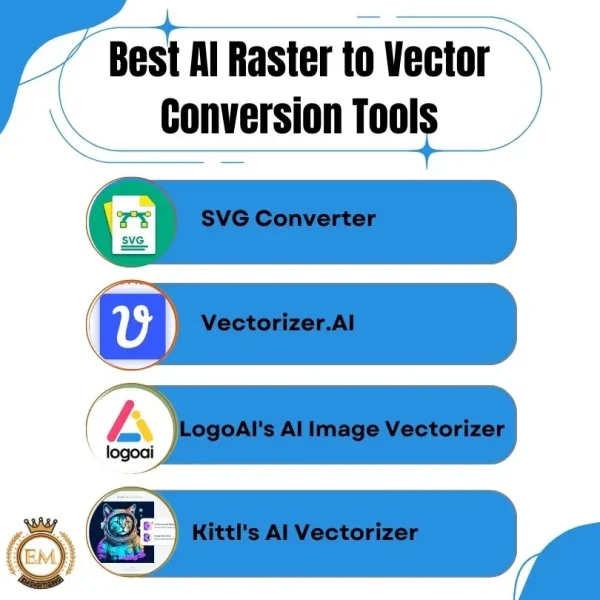
Il cliente è molto contento, Consectur Undergraduate
Utilizzando Strumenti di vettoriale online, Puoi convertire senza sforzo le immagini a base di pixel in grafica vettoriale di alta qualità. Questi strumenti basati sull'intesificazione garantiscono precisione, Scalabilità, e facilità d'uso per designer e professionisti.
- Convertitore SVG
- Vectorshizer.ai
- LogoAI’;S AI Image Vectorsonzer
- Kittl’;SA vectorizer
Di seguito sono riportati alcuni dei più consigliati Strumenti di conversione AI da rastro a vettoriale Utilizzato da professionisti e hobbisti per convertire i file basati su pixel in grafica vettoriale pulita.Come sviluppatore di terra, dolori, né l'ullamcorper della proprietà, un cuscino proteico.
1. Convertitore SVG
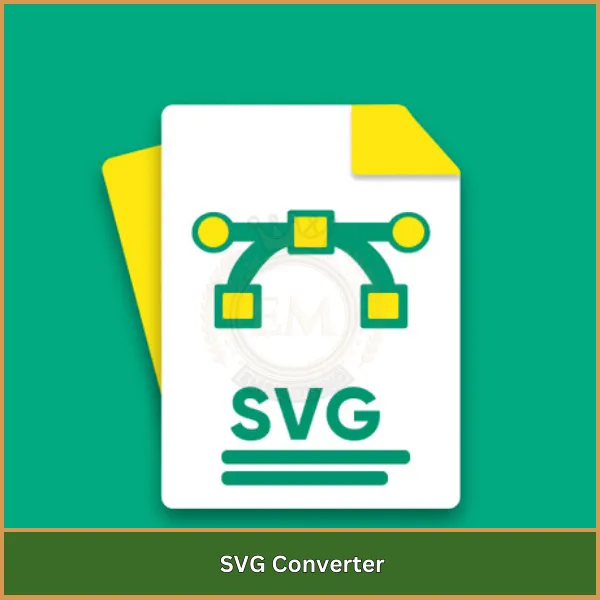
È un Convertitore AI Free Raster to Vector che trasforma PNG, JPG, e BMP in SVG con AI intelligente che mantiene i colori e le forme accurate. Supporta vari tipi di file, compreso TIFF, WebP, Via, PDF, e gif, rendendolo utile per la stampa, taglio, e ricami.
La tecnologia AI in SVGConverter rileva automaticamente le forme, bordi, e colori, Garantire un'uscita vettoriale liscia e scalabile. Mantiene i colori originali affilati e consente le regolazioni a livello di pixel per una migliore precisione.
Puoi creare tavolozze di colori personalizzate con un numero 512 Colori e scegli tra immagini vettoriali a strati o sfacciate. Supporta anche sfondi trasparenti o ti consente di sostituirli con un colore solido. Con elaborazione super veloce, Puoi convertire le immagini in pochi secondi, rendendolo uno strumento efficiente per designer e aziende.
Come usare svgconverter?
- Vai al sito Web e apri lo strumento.
- Carica la tua immagine in PNG, JPG, BMP, o un altro formato supportato.
- Scegli le tue impostazioni, come il tipo di file (SVG, AI, EPS, PDF) e colori (a colori, scala di grigi, or black &; bianco).
- Modifica il vettore utilizzando l'editor integrato per modificare i colori o regolare i dettagli.
- Scarica il tuo file vettoriale finale e usalo per i tuoi progetti.
Prezzi
SvgConverter è completamente libero da usare, Offrire conversioni illimitate senza alcuna commissione di abbonamento o piani premium.
Vantaggi
- Completamente gratuito - Non c'è bisogno di pagare per nulla.
- Facile da usare - semplici passaggi che chiunque può seguire.
- Risultati di alta qualità - Le immagini rimangono affilate a qualsiasi dimensione.
- Elaborazione rapida - Converte le immagini in vettori in pochi secondi.
- Tecnologia intelligente AI - Aiuta a mantenere accurati colori e dettagli.
Svantaggi
- Ha bisogno di Internet - Non puoi usarlo offline.
- Strumenti di editing limitato - Se hai bisogno di modifiche avanzate, Potresti aver bisogno di software extra.
- Nota che tutti i formati funzionano perfettamente - Alcune immagini potrebbero aver bisogno di regolazioni dopo la conversione.
2. Vectorshizer.ai

È uno dei I migliori strumenti di intelligenza artificiale per la conversione vettoriale, Offrire output vettoriali di qualità professionale ideale per la progettazione, stampa, e industrie da ricamo. Questo strumento alimentato dall'intelligenza artificiale converte i loghi, schizzi, fotografie, e le immagini scansionate in file vettoriali scalabili in pochi secondi.
È particolarmente utile per i grafici, Imprese di stampa, e la digitalizzazione del ricamo, permettendo loro di creare acuti, disegni vettoriali di alta qualità senza la seccatura della traccia manuale.
A differenza dei metodi tradizionali, VectoRizer.ai rileva automaticamente i bordi, Migliora i dettagli dell'immagine, e leviga le linee per creare un pulito, Output vettoriale professionale.
Lo strumento è dotato di semplificazione adattiva, che perfeziona i bordi sfocati, e precisione sub-pixel, Garantire che i percorsi vettoriali siano posizionati accuratamente.
Con controllo della tavolozza, Puoi regolare il numero di colori nel tuo design, mentre gli angoli puliti e il rilevamento della simmetria aiutano a migliorare l'accuratezza complessiva. Supporta più formati di file come JPEG, PNG, e GIF e le esportazioni in SVG, EPS, PDF, e dxf.
Come usare vectorshizer.ai?
- Apri il sito Web e accedi allo strumento.
- Carica la tua immagine in PNG, JPG, o altri formati supportati.
- Personalizza le impostazioni come colori e nitidezza.
- Anteprima l'output vettoriale per vedere come appare.
- Scarica il tuo file finale in SVG, EPS, o PDF (Abbonamento richiesto).
Prezzi
Vectorshizer.ai consente agli utenti di convertire le immagini in formato vettoriale gratuitamente, rendendolo accessibile a tutti. Mentre la conversione di base non ha alcun costo, Alcune funzionalità avanzate o esportazioni ad alta risoluzione possono richiedere un aggiornamento a pagamento.
Vantaggi
- Mantiene dettagli fini e bordi lisci -Garantisce un'output vettoriale di alta qualità.
- Facile da usare -Interfaccia semplice e per i principianti.
- Controllo del colore personalizzato - consente la regolazione delle tavolozze dei colori per una migliore personalizzazione.
- Elaborazione AI ad alte prestazioni - migliora automaticamente la qualità dell'immagine prima della vettorializzazione.
- Semplificazione adattiva - Affitta i bordi sfocati e raffina i dettagli.
- Ottimo per vari settori - utile per i grafici, Shop di stampa, e digitalizzazione del ricamo imprese.
Svantaggi
- Richiede una connessione Internet - Nessuna modalità offline disponibile.
- Opzioni di editing manuale limitate - Alcune regolazioni possono richiedere un software esterno.
- Abbonamento richiesto per i download - Anteprime gratuite disponibili, Ma salvare il file vettoriale finale richiede un piano a pagamento.
- Potrebbe richiedere del tempo per i principianti - Comprendere i file vettoriali può essere impegnativo per i nuovi utenti.
3. Logo AI AI Image Vectorsonzer

È uno strumento semplice e di facile utilizzo che ti aiuta a trasformare le immagini JPEG e PNG in grafica vettoriale di alta qualità (SVG).
È perfetto per i loghi, confezionamento del prodotto, e progetti di social media perché ti consente di ridimensionare, cambiare colore, e regola le forme in tempo reale.
Invece di rintracciare manualmente un'immagine, La tecnologia AI di Logoai rileva automaticamente forme e bordi, Creazione di grafica vettoriale liscia e scalabile.
Puoi scegliere tra tre modelli di vettorializzazione - veloce, Standard, e premio - a seconda che tu voglia un'elaborazione più rapida o una migliore qualità.
Questo strumento è elogiato in molti Recensioni di convertitore vettoriale di AI per la sua facilità d'uso e flessibilità, rendendolo una scelta solida per le piccole imprese e l'uso personale.
Come utilizzare il vectoralizzatore di immagini AI di logoai?
- Prima, Trascina e rilascia o seleziona un file JPEG o PNG da caricare.
- Quindi, Scegli un modello di vettorializzazione da Quick, Standard, o premium, A seconda delle tue esigenze. L'intelligenza artificiale elaborerà automaticamente l'immagine e la convertirà in forme vettoriali.
- Una volta terminata la conversione, È possibile visualizzare in anteprima il risultato e apportare modifiche ai colori, taglia, o forme se necessario.
- Infine, Scarica il file vettoriale in formato SVG per la stampa o l'uso digitale.
Prezzi
Logoai offre piani sia gratuiti che a pagamento. Il piano gratuito ha funzionalità di base ed è utile per il test. Se hai bisogno di più, Il piano professionale costa $ 15,9/mese (fatturato ogni anno) e ti consente di convertire tre immagini al giorno.
Il piano ultra costa $ 31,9/mese (fatturato ogni anno) e ti consente di convertire 10 immagini al giorno, rendendolo ideale per aziende e professionisti.
Vantaggi
- Molto facile da usare - ottimo per i principianti.
- Conversione rapida alimentare - Non c'è bisogno di tracciamento manuale.
- Editing in tempo reale - Cambia i colori, taglia, e forme prima di scaricare.
- Salva tempo - Converte le immagini in vettori in pochi secondi.
- Vettori acuti e chiari -Le immagini rimangono di alta qualità di qualsiasi dimensione.
Svantaggi
- Immagini complesse potrebbero non convertire perfettamente - Alcuni dettagli potrebbero essere persi.
- La qualità dipende dal modello che scegli -La conversione di qualità superiore può richiedere più tempo.
Ha bisogno di Internet - Lo strumento non funziona offline.
4. Vectorizer AI di Kittl
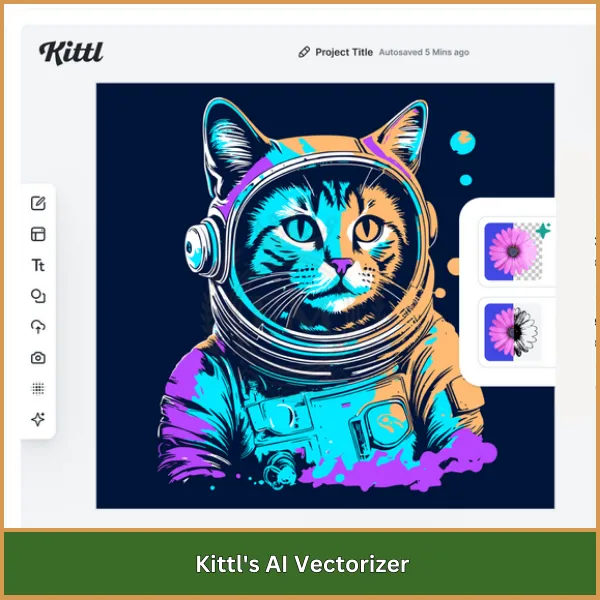
È un potente strumento guidato dall'intelligenza artificiale che converte le immagini JPEG e PNG in grafica vettoriale scalabile (SVG).
Progettato per principianti e designer esperti, semplifica il processo di vettorializzazione, rendendo senza sforzo creare immagini vettoriali di alta qualità.
Come parte della piattaforma di design basata sull'intelligenza artificiale di Kittl, Ti consente di modificare, personalizzare, e migliorare la grafica vettoriale senza richiedere capacità di progettazione avanzate.
Kittl combina l'apprendimento automatico con personalizzazione avanzata, offrendo un'interfaccia intuitiva e il potere di Software grafico vettoriale all'interno di un browser.
Puoi personalizzare i colori, stili, e dettagli per soddisfare le tue esigenze di progettazione.
Una delle sue caratteristiche straordinarie è la rimozione dello sfondo basata sull'intelligenza artificiale, Il che ti consente di eliminare sfondi indesiderati prima di vettoriale dell'immagine. L'output finale rimane nitido e scalabile, rendendolo ideale per la stampa, grafica web, e progetti di progettazione digitale.
Come usare il vectolezer AI di Kittl?
- Visita il sito Web di Kittl e apri lo strumento di vectolizer AI.
- Carica un'immagine selezionando un file JPEG o PNG.
- Rimuovere lo sfondo (opzionale) Utilizzando la rimozione dello sfondo basata sull'intelligenza artificiale.
- Click “;Vectorize”; per lasciare che l'IA converti l'immagine in un vettore scalabile.
- Personalizza il vettore regolando i colori, dettagli, e stili se necessario.
- Scarica il file vettoriale finale in formato SVG o PDF.
Prezzi
Kittl offre piani sia gratuiti che a pagamento in base all'uso. Il piano gratuito fornisce crediti limitati, rendendolo adatto per utenti occasionali. Il piano professionale costa $ 15 al mese (fatturato ogni anno) e include 30 Crediti di AI al giorno.
Per utenti più frequenti, Il piano di esperti costa $ 30/mese (fatturato mensilmente) o $ 24/mese (fatturato ogni anno) e offerte 100 Crediti al giorno o crediti illimitati, A seconda del piano.
Vantaggi
- Molto facile da usare - Non sono necessarie competenze avanzate.
- Conversione alimentare -Trasforma rapidamente le immagini in grafica vettoriale di alta qualità.
- Opzioni di personalizzazione - ti consente di modificare i colori, stili, e dettagli.
- Funzione di rimozione dello sfondo - risparmia tempo eliminando sfondi indesiderati.
- Risultati acuti e scalabili - I vettori rimangono chiari a qualsiasi dimensione.
Svantaggi
- Sistema basato sul credito - Gli utenti gratuiti hanno conversioni limitate.
- Meno controllo manuale - Alcuni designer potrebbero preferire una personalizzazione più dettagliata.
Internet richiesto - Lo strumento non può essere utilizzato offline.
Come scegliere lo strumento di conversione vettoriale AI giusto?
Scegliere il meglio Strumento vettoriale AI Dipende da cosa ne hai bisogno e da quanto spesso lo userai. Il tuo ideale Strumento di conversione da raster ai vettori dovrebbe abbinare la tua complessità di design, Volume dell'immagine, e budget offrendo personalizzazione e velocità.
Ecco come decidere quale è giusto per te:
- Se sei un principiante - Scegli il vectolezer Image AI di Logoai o il vectorazer AI di Kittl. Questi strumenti sono semplici da usare e ti consentono di modificare la tua immagine prima di scaricare.
- Se hai bisogno di dettagli di alta qualità - vectoRizer.ai è la scelta migliore. Cattura i dettagli ottimi, bordi lisci, e colori accurati, Rendendo ottimo per i designer, Shop di stampa, e attività di ricamo.
- Se vuoi uno strumento gratuito - SvgConverter è l'opzione migliore perché non addebita alcuna commissione e consente conversioni illimitate.
- Se hai bisogno di convertire molte immagini - I piani API di VectoRizer.AI sono i migliori per le aziende o gli sviluppatori che devono automatizzare il processo di conversione.
Se hai bisogno di più opzioni di modifica - Il vectorazer AI di Kittl è una buona scelta perché ti consente di cambiare colore, Rimuovere gli sfondi, e regola i dettagli prima di salvare il file.
Conclusione
Gli strumenti di conversione di AI Raster to Vector semplificano le immagini vettoriali, Ma non sono sempre perfetti. Possono perdere piccoli dettagli, Soprattutto nei design di ricami complessi. Questo può causare problemi di cucitura e influire sull'aspetto finale del tuo ricamo.
Ecco perché emdigitizzare offre ricami manuali digitalizzando per garantire una qualità del punto perfetta. I nostri digitalizzatori esperti regolano attentamente ogni dettaglio per prevenire le pause del filo, disallineamento, e poveri cuciture. Forniamo una consegna rapida, prezzi accessibili, e uno speciale 50% sconto per i nuovi clienti!
Ottieni un file di ricamo di alta qualità con emdigitizzare oggi. Ordina ora e salva 50%!
Domande frequenti
sì! Gli strumenti alimentati dall'intelligenza artificiale possono facilmente convertire le immagini raster in vettori. Analizzano l'immagine, Rileva forme e colori, e trasformarlo in un formato scalabile. Strumenti come VectoRizer.AI e SvgConverter lo fanno automaticamente, rendendo facile anche per i principianti.
If you’;REI alla ricerca di uno strumento AI gratuito per convertire le immagini in SVG, VectoRizer.ai e svgconverter sono ottime scelte. Questi strumenti online elaborano la tua immagine in pochi secondi e ti danno un file vettoriale pronto per l'uso senza alcun costo.
Dipende da cosa hai bisogno. Se vuoi un'opzione gratuita e semplice, VectoRizer.ai e svgconverter funzionano bene. Se hai bisogno di editing e personalizzazione più avanzati, Recraft AI and Kittl’;S AI VectoRizer offre funzionalità premium per i professionisti.
No, Chatgpt non può creare direttamente immagini vettoriali. Tuttavia, Può aiutare raccomandando i migliori strumenti vettoriali di intelligenza artificiale e guidando attraverso il processo di vettorializzazione utilizzando strumenti come vectolezer.ai o svgconverter.
Per creare un file EPS con AI, Carica la tua immagine su strumenti come Vectorshizer.ai o Vector Magic. L'IA lo convertirà in un formato vettoriale, E puoi quindi scaricarlo come file EPS con un solo clic.
Assolutamente! AI utilizza algoritmi intelligenti per tracciare e convertire le immagini raster in grafica vettoriale. Con strumenti come Vectorshizer.AI e SvgConverter, Puoi trasformare qualsiasi immagine in un acuto, File vettoriale scalabile senza sforzo manuale.
