Créer un motif de broderie de contour est un processus gratifiant qui apporte une touche unique, aspect soigné à vos projets de broderie. Les dessins de contour soulignent les bords, rendant les détails clairs et nets. Si vous débutez dans la numérisation, Ne vous inquiétez pas!
Ce guide vous guidera à travers chaque étape, du choix des bons outils à la mise au point de votre conception finale. Avec un peu de pratique, vous serez en mesure de transformer n’importe quelle image en un design épuré et professionnel.
Prêt à commencer? Plongeons dedans!
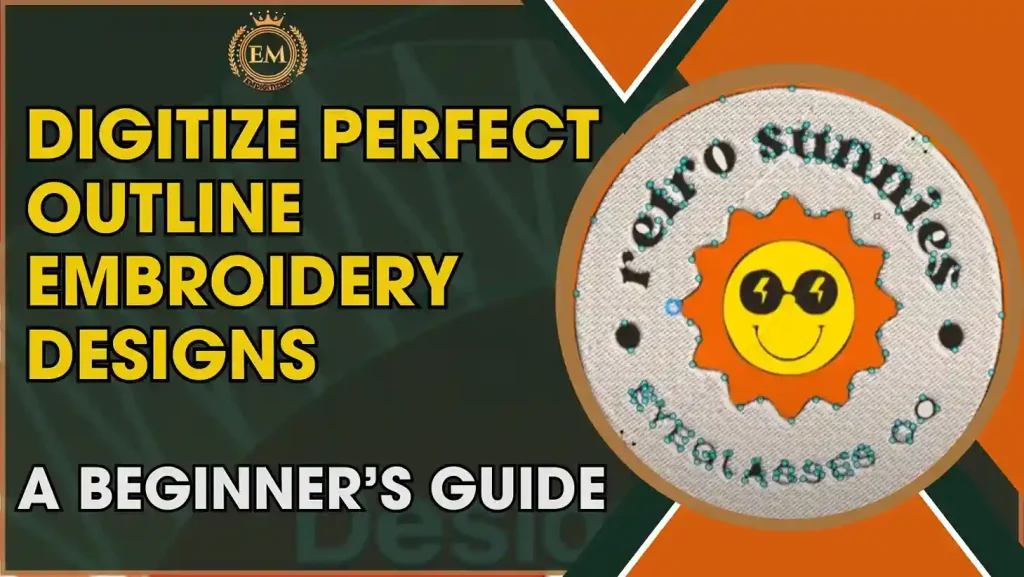
Numérisez des motifs de broderie aux contours parfaits: Un guide du débutant
Meilleur logiciel pour numériser les motifs de broderie
Si vous souhaitez créer des designs aux contours soignés et clairs, voici les trois meilleures options logicielles:
- Studio de broderie Wilcom
- Brother PE-Design
- Studio Embird
Ces logiciels offrent des outils pour rendre la numérisation des contours simple et de haute qualité..
1. Studio de broderie Wilcom
Wilcom Embroidery Studio est un logiciel professionnel connu pour ses outils avancés, ce qui en fait l'un des meilleurs modèles de points de contour de broderie. Il offre un contrôle précis sur la longueur du point, densité, et placement, vous aider à créer en douceur, lignes épurées. Avec des outils intégrés spécialement conçus pour les contours, Wilcom garantit que chaque point de contour est net et cohérent, le rendant populaire parmi numériseurs professionnels.
2. Brother PE-Design
Brother PE-Design est facile à utiliser et offre des fonctionnalités robustes pour les débutants et les professionnels. Il permet une configuration rapide et une édition fluide des motifs de broderie de contour., facilitant la création de designs de qualité. L'interface intuitive du logiciel et les diverses options de points sont idéales pour réaliser des contours détaillés, ce qui en fait un excellent choix pour tous ceux qui cherchent créer des designs de haute qualité avec un minimum de tracas.
3. Studio Embird
Embird Studio est un logiciel polyvalent qui offre une flexibilité dans la conception de points de contour. Son approche vectorielle vous aide à créer des conceptions précises et évolutives, ce qui est particulièrement utile pour la broderie au point de contour. Le programme comprend également une large gamme d'outils spécifiques aux grandes lignes, vous permettant d'ajuster et d'affiner chaque détail, assurer une finition professionnelle à chaque fois.
Comment numériser un motif de broderie de contour | Étape par étape
Voici un guide étape par étape pour créer un motif de broderie machine avec contour. Broderie Wilcom Studio.
1. Ouvrez votre image dans Wilcom
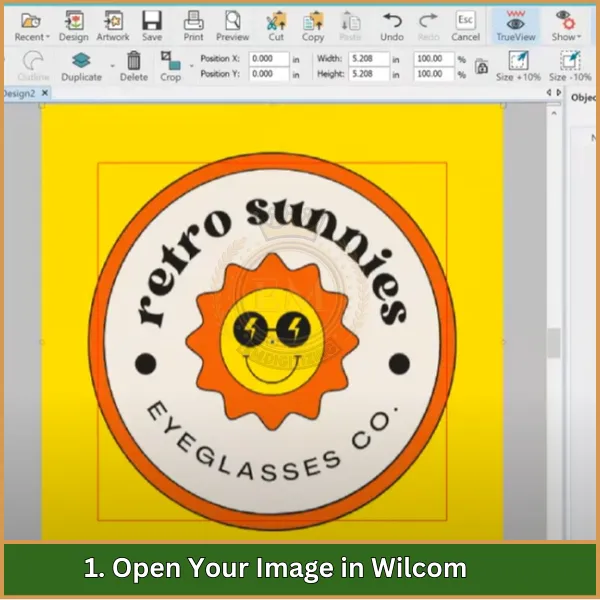
Commencez par ouvrir l’image que vous souhaitez numériser. Aller à Dossier >; Importer et sélectionnez votre image. Cela servira de base à la conception de votre plan.
2. Configurez votre espace de travail
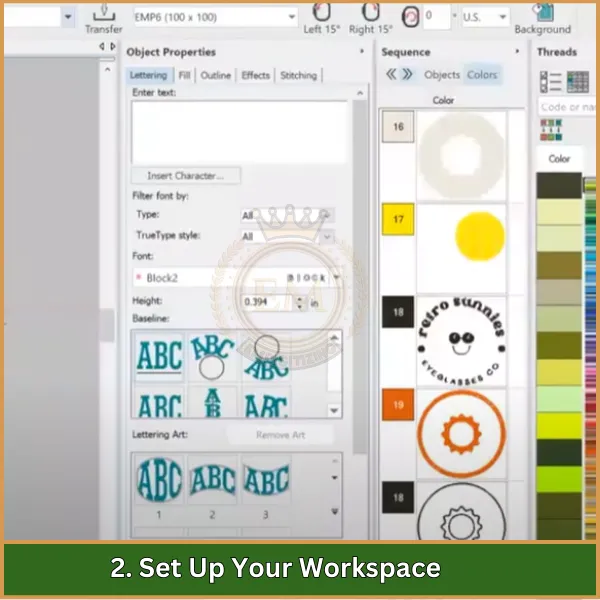
Ajustez les paramètres de l'espace de travail en fonction de vos besoins de conception. Définir la taille du cerceau, Type de tissu, et d'autres options pour garantir que votre contour s'adapte bien à la zone de broderie.
3. Sélectionnez l'outil de plan
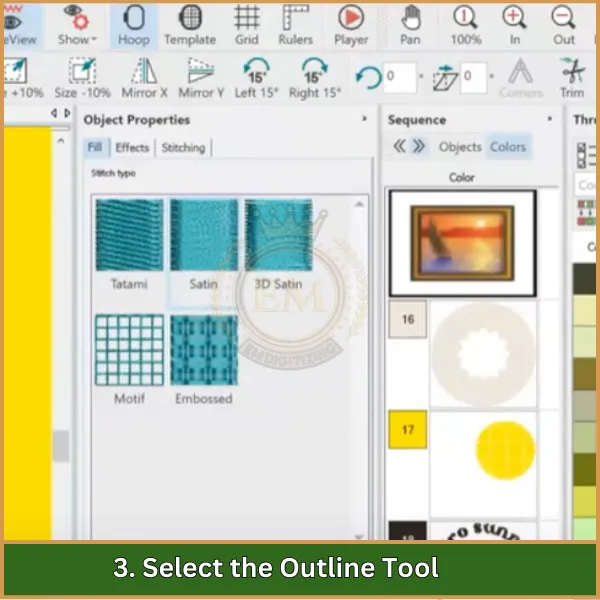
Choisissez le Outil de plan depuis la barre d'outils. Cet outil est spécifiquement destiné à créer des points de contour nets et continus, idéal pour numériser des dessins.
4. Tracez le contour
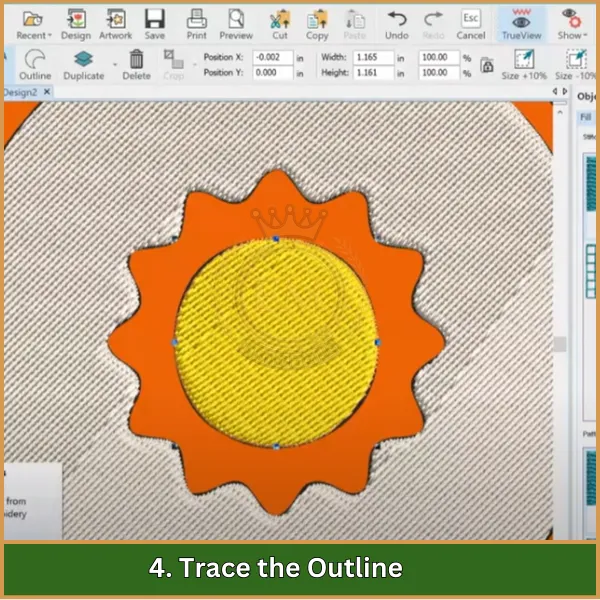
Utilisation de l'outil Plan, tracez le long des bords de votre image. Attention à bien suivre les contours, car cela aura un impact sur la qualité du point final.
5. Ajuster les paramètres de point
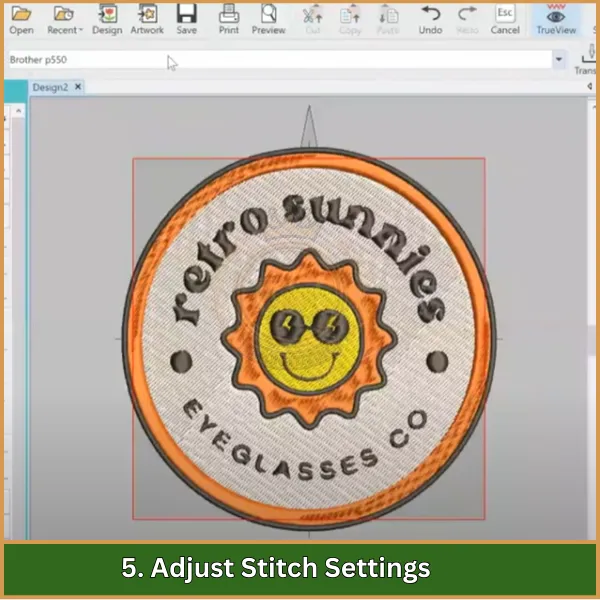
Définir le type de point, longueur, et densité pour le contour. Pour la broderie de contour, un point courant ou plumetis fonctionne généralement mieux. Ajustez ces paramètres pour obtenir l’épaisseur et le style souhaités.
6. Affiner le contour
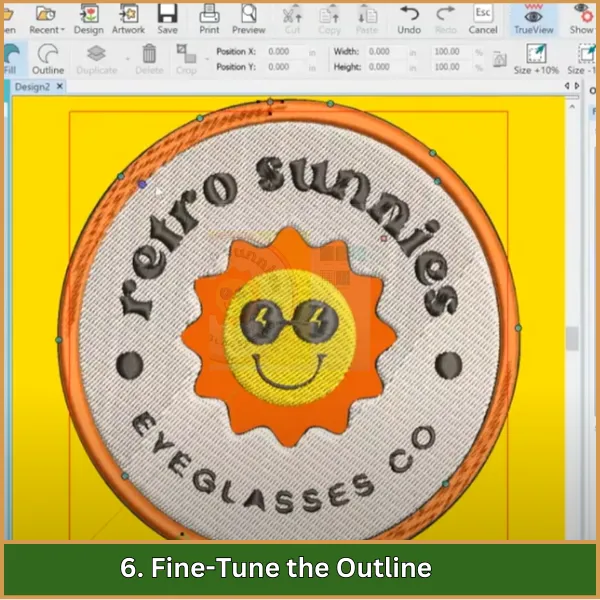
Zoomez pour vérifier les espaces ou les lignes inégales. Effectuez les ajustements nécessaires en sélectionnant des points le long du contour et en affinant la forme..
7. Prévisualiser et enregistrer la conception
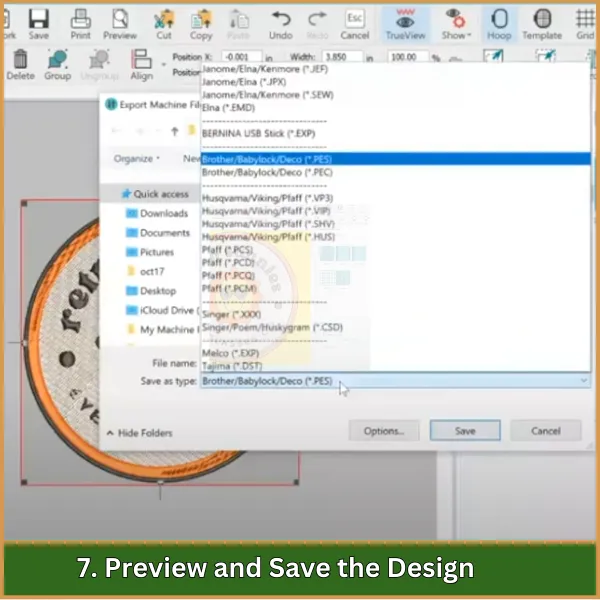
Utilisez le Aperçu fonction pour vérifier à quoi ressemblera le motif une fois cousu. Une fois satisfait, enregistrez votre travail dans le format de fichier souhaité, comme l'heure d'été, pour machines à broder.
Techniques essentielles pour perfectionner la numérisation des contours
Voici quelques techniques clés pour garantir que vos motifs de points de contour de broderie soient propres et professionnels..
- Maintenir une direction cohérente: Numérisez d’un bout à l’autre (comme de gauche à droite ou de bas en haut) pour réduire les coupes inutiles et garder le contour cohérent.
- Séquence stratégique: Décidez de l'ordre de couture à l'avance pour minimiser les garnitures et les points de déplacement., assurer un flux de travail fluide.
- Parfait avec l'outil Reshape: Appuyez sur la touche « H » pour accéder à l'outil Remodeler, vous permettant d'affiner le contour et d'obtenir un placement précis.
- Choisissez les bons outils: Pour le motif de broderie de contour, utiliser l'outil de plan d'exécution unique, et pour les objets satinés, utilisez l'outil Colonne A pour obtenir des images nettes, bords définis.
- Organisez avec la liste couleur-objet: Gardez votre séquence de conception organisée et facilement ajustable en suivant chaque pièce via la liste couleur-objet.
- Ajustez soigneusement les paramètres de point: Adaptez la longueur et la densité du point au type de tissu, optimisant à la fois l’apparence et la durabilité.
- Voyager efficacement: Utilisez des points Single Run pour vous déplacer sous d’autres objets, éviter les garnitures supplémentaires et créer un design homogène.
- Les contours lisses comptent: Concentrez-vous sur la création de douceur, lignes et courbes ininterrompues pour un look raffiné et professionnel.
Conclusion
Pour conclure, Numériser votre motif de broderie est un excellent moyen d'obtenir des broderies nettes., résultats professionnels. Avec la pratique, vous pouvez maîtriser le processus, mais si tu préfères te concentrer sur ton métier, EMDigitizing vous couvre!
Nous proposons des prix abordables, de haute qualité services de numérisation avec des délais d'exécution rapides garantis pour garder vos projets sur la bonne voie. Plus, nous proposons une option d'aperçu afin que vous puissiez voir votre conception avant qu'elle ne soit finalisée.
Et voici un bonus: si c'est votre première commande chez nous, vous recevrez un 50% rabais. Laisser EMnumérisation gérer les détails pour que vous puissiez profiter d'une broderie impeccable à chaque fois!
FAQ
Utilisez un logiciel comme Wilcom, Éclore, or Brother’;s Conception PE, qui sont populaires pour leurs fonctionnalités robustes et leurs interfaces conviviales, idéal pour numériser les points de contour.
Commencez par importer votre conception dans le logiciel, puis tracez les contours à l'aide de l'outil Plume, ajuster le type de point sur le point courant ou le point arrière pour un nettoyage plus propre, des lignes précises.
Simple, des contours clairs tels que ceux trouvés dans les logos, texte, et les formes simples sont idéales pour la numérisation, garantissant des résultats de couture propres et nets.
Une longueur de point idéale pour les points de contour se situe généralement entre 2 à 3 millimètres, offrant un équilibre entre douceur et détail.
