¿Estás fascinado por los ricos?, aspecto texturizado de bordado en relieve? Si quieres intentar hacer el tuyo, you’;Debe comenzar aprendiendo a digitalizar sus diseños.
En esta guía, Le mostraremos paso a paso cómo preparar sus diseños para el bordado de la máquina en relieve. Le ayudaremos a elegir el software correcto y le mostraremos cómo hacer que sus diseños sean perfectos para máquinas de bordado.
Vamos a sumergirnos y comenzar a crear un increíble proyecto en relieve juntos!
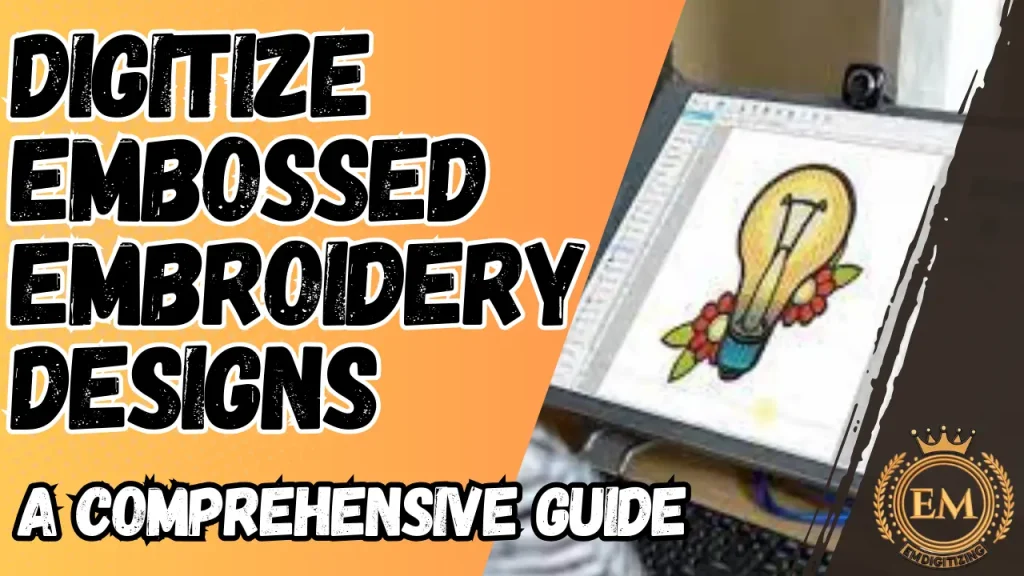
Cómo digitalizar bordados en relieve| Guía detallada
¿Qué es el bordado en relieve??

También se conoce como bordado, es una técnica que crea una apariencia tridimensional en la tela. Esto se logra cosiendo hilos bien empacados sobre un material base, a menudo espuma, que eleva el diseño de la superficie, dándole un elevado, efecto texturizado.
Este estilo es particularmente popular en artículos decorativos como monogramas en toallas, tapas, y otras telas donde se desea un toque de elegancia e interés táctil.
El efecto en relieve no solo mejora el atractivo estético, sino que también agrega una característica dimensional única que lo diferencia del bordado plano tradicional.
Requisitos de software para digitalizar diseños de bordado en relieve
Para digitalizar en relieve, Seleccionar el software correcto es crucial ya que afecta tanto el proceso de diseño como el resultado final.
Aquí hay requisitos de software clave y características para buscar:
Software de digitalización de bordado
Este tipo de software le permite crear, editar, y administrar diseños de bordado específicamente. Aquí hay algunas opciones principales:
- wilcom: Potente software de digitalización de bordado que le permite crear diseños en relieve intrincados. Ofrece una amplia gama de patrones y configuraciones de relleno para lograr la textura y la profundidad deseadas1.
- Embirar: Otra opción popular para la digitalización de bordado en relieve. Proporciona herramientas fáciles de usar para crear patrones de relleno personalizados y ajustar la configuración de puntadas para producir el efecto en relieve.
- Software de bordado de Bernina V8.1: Características diseñadas específicamente para digitalizar monogramas en relieve. Le permite crear una rejilla de malla de puntadas alrededor de la letra, Dejando la carta en sí sin apuntalar para crear el efecto hinchado.
- Diseño de PE 11: Es un avanzado software de bordado que admite el diseño, mudado, edición, y escanear patrones de bordado. Ofrece una gama de herramientas para crear diseños en relieve., incluyendo la capacidad de especificar múltiples direcciones de costura y optimizar el orden de costura.
Software de diseño gráfico

Antes de digitalizar, Es posible que necesite preparar o crear su obra de arte. El software que puede manejar gráficos vectoriales es ideal:
- Ilustrador Adobe: Excelente para crear gráficos vectoriales precisos y escalables que se pueden exportar directamente a un software de digitalización.
- CorelDRAW: Otro editor de gráficos vectoriales robustos, conocido por su facilidad de uso en diseño y diseño, Adecuado para preparar diseños de bordados.
Compatibilidad de archivos
Asegúrese de que el software pueda exportar a formatos compatibles con su Maquina de bordar (p.ej., PSA, horario de verano, Exp). Esta compatibilidad es crucial para la transferencia y las costuras sin problemas.
3D Herramientas de vista previa y edición
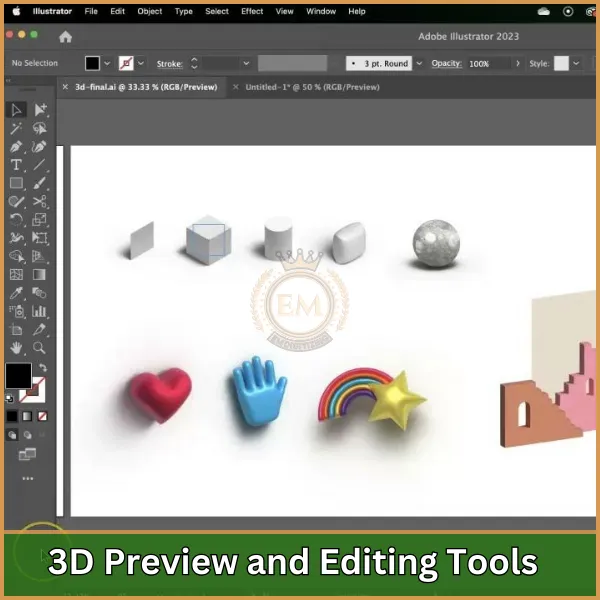
Algunos avanzados software de digitalización puede ofrecer herramientas de vista previa en 3D que ayudan a visualizar los efectos en relieve antes de que el diseño esté físicamente bordado.
Esta característica es particularmente útil para ajustar la altura y la profundidad de las áreas en relieve..
Soporte para elementos adicionales
El software debe admitir la inclusión de varios elementos como las fronteras, texto, y otras características decorativas que complementan los diseños en relieve.
Para digitalizar diseños de bordado de máquina en relieve, Necesitará un software de bordado especializado que admita funciones avanzadas como rellenos personalizados y manipulación de puntadas. Algunas opciones populares incluyen:
Digitalización de bordado en relieve | Proceso paso a paso
Para digitalizar diseños en relieve utilizando Software Wilcom, Sigue estos pasos detallados:
1. Configuración de su diseño
- Abrir Wilcom Bordery Studio: Comience al iniciar el software y crear un nuevo archivo.
- Importa tu obra de arte: Importar la obra de arte o el logotipo que desea grabar en relieve (También puede usar diseños de bordado en relieve gratis de Google). Puede usar archivos vectoriales para obtener resultados más limpios o imágenes de mapa de bits si se está rastreando a mano dentro del software.
Recuerda: Si no tiene archivos vectoriales listos, Podemos ayudar! Convertimos cualquier diseño en formatos vectoriales de alta calidad que sean perfectos para en relieve bordado a maquina.
2. Crea la capa base
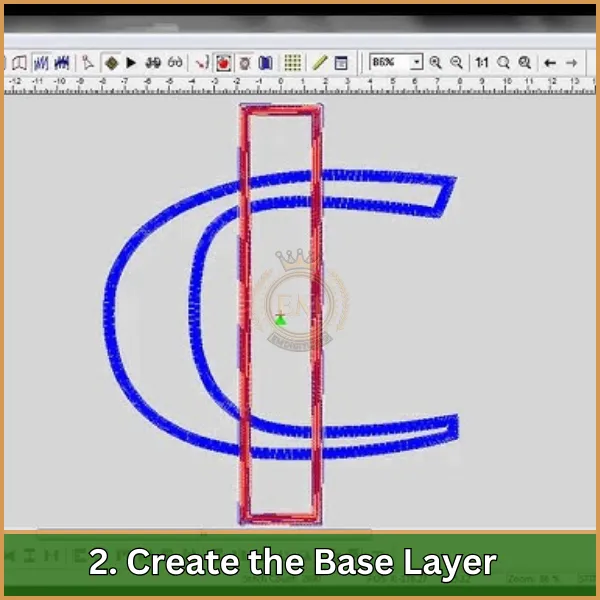
- Dibujar secciones: Use las herramientas de dibujo para crear las secciones donde desea el efecto de estampado. Es importante rastrear con precisión las áreas que se elevarán.
- Configuración de entrada: Elija una puntada de relleno plano para la capa base. Esta capa servirá como base sobre la cual se colocará la espuma.
3. Agregue el efecto en relieve
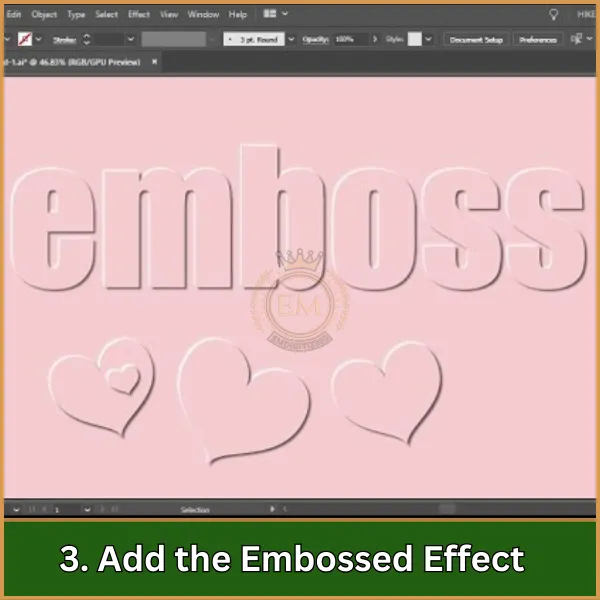
- capas: Coloque una nueva capa en la parte superior de la capa base donde aparecerá el efecto de relieve. Aquí es donde agregarás la espuma.
- Tipo de puntada: Seleccione una puntada de satén elevada o una opción similar diseñada para el relieve. Ajuste los ajustes de compensación de densidad y tirar para acomodar el grosor de la espuma.
- Colocación de espuma: Digitalizar la línea de colocación para la espuma. Esto le dice a la máquina de bordado dónde colocar la espuma antes de coser sobre ella.
4. Digitalizar el borde
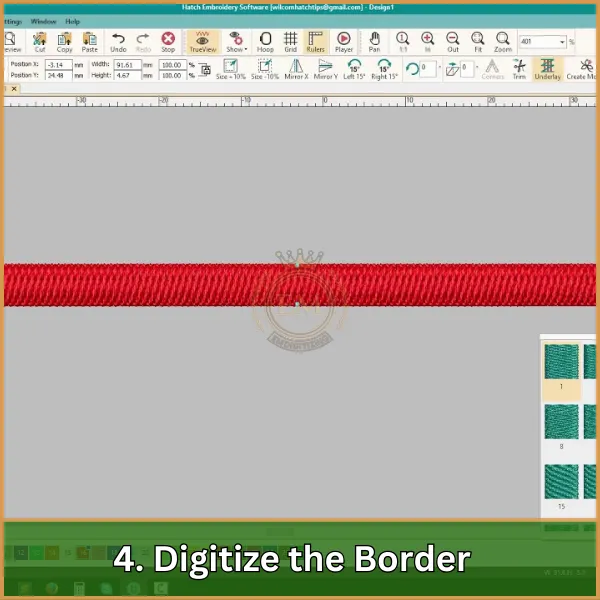
- Puntada fronteriza: Después de que se diseñen las áreas elevadas, Agregue una puntada de borde alrededor de las secciones en relieve. Esto ayuda a asegurar la espuma y definir claramente los bordes del diseño..
- Ajustes: Use un denso en zigzag o un borde satinado para asegurarse de que la espuma esté completamente cubierta y los bordes estén ordenados.
5. Ajustes finales
- Tensión de hilo y longitud de puntada: Ajustar el tensión del hilo y la longitud de la costura para asegurarse de que las puntadas cubren la espuma por completo sin cortarla.
- Rutas: Planifique la ruta de costura cuidadosamente para minimizar las puntadas de salto y garantizar un acabado limpio.
6. Simular y revisar
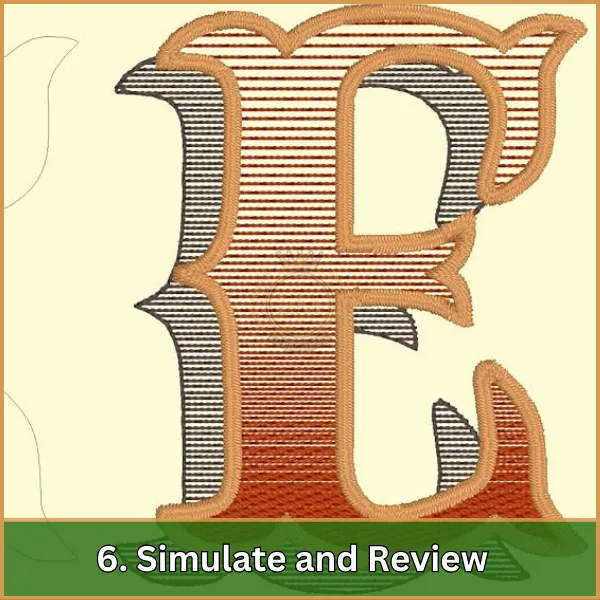
- 3D Vista previa: Use la función de vista previa 3D de Wilcom para ver cómo se verá su diseño cuando se borde. Verifique cualquier área donde la espuma pueda mostrar a través o dónde se necesitan ajustes.
- Ajustar según sea necesario: Haga los ajustes necesarios al tipo de puntada, densidad, o colocación del elemento basada en la simulación.
7. Emitir el diseño
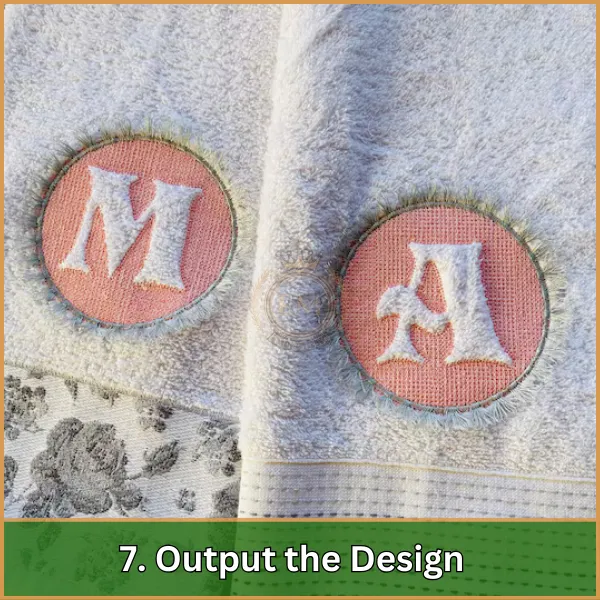
- Guardar el archivo: Guarde su diseño en un formato compatible con su máquina de bordado.
- Transferir a la máquina: Transferir el archivo de diseño a tu máquina de bordar, listo para bordar.
Conclusión: Ahora inicie el proceso de bordado en relieve!
Con esta guía completa, ahora tienes una sólida comprensión de cómo Digitalizar diseños Para bordado de máquina en relieve. Ahora, that you’;Reade listo para comenzar a digitalizar sus diseños, Puedes comenzar a experimentar con las técnicas de estampado.
Sin embargo, Si encuentra el proceso de digitalización desafiante o invertir en software demasiado costoso, there’;S no es necesario preocuparse.
A EMdigitalización, ofrecemos servicios de digitalización de bordados a precios asequibles. Ofrecemos alta calidad, Diseño en relieve Digitalización adaptada a sus requisitos específicos con un tiempo de respuesta rápido.
Es más, Para tu primer pedido, we’;Están emocionado de ofrecer un 50% descuento! So don’;dude: salga a nosotros y permítanos ayudarlo a dar vida a sus proyectos de bordado en relieve con profesionalismo y facilidad.
preguntas frecuentes
Es una técnica que crea un, diseño texturizado en tela cosiendo alrededor de un diseño área, Hacer que el diseño en sí parezca más bajo que las puntadas circundantes, así dando una mirada en relieve.
Para rellenar toallas, primero, Elige un denso, Diseño elevado y estabilizador apropiado para tela de toalla. Después, hoop the towel with a water-soluble topping to ensure stitches sit on top of the towel’;S Pila, bordar el diseño, y finalmente, Retire el estabilizador y la cobertura de acuerdo con las instrucciones del producto.
